Generating the SuperScreen logo
The SuperScreen logo is a superconducting “S” screening a uniform applied magnetic field. This notebook generates the logo as follows:
Define a
matplotlibTextPathobject and use it to extract polygon vertices that draw an “S”.Create a
superscreen.Deviceto represent the superconducting “S”.Solve for the response of the “S” to an applied magnetic field.
Visualize the resulting screening currents and fields.
[1]:
# Automatically install superscreen from GitHub only if running in Google Colab
if "google.colab" in str(get_ipython()):
%pip install --quiet git+https://github.com/loganbvh/superscreen.git
[2]:
%config InlineBackend.figure_formats = {"retina", "png"}
%matplotlib inline
import os
os.environ["OPENBLAS_NUM_THREADS"] = "1"
import numpy as np
from matplotlib.textpath import TextPath
from matplotlib.font_manager import FontProperties
import superscreen as sc
SAVE = True
[3]:
sc.version_table()
[3]:
| Software | Version |
|---|---|
| SuperScreen | 0.10.6 |
| Numpy | 1.26.4 |
| Numba | 0.59.0 |
| SciPy | 1.12.0 |
| matplotlib | 3.8.3 |
| IPython | 8.18.1 |
| Python | 3.9.18 (main, Feb 1 2024, 17:16:01) [GCC 9.4.0] |
| OS | posix [linux] |
| Number of CPUs | Physical: 1, Logical: 2 |
| BLAS Info | Generic |
| Sun Mar 10 18:31:10 2024 UTC | |
Define the TextPath:
[4]:
fontprops = FontProperties(weight="bold", family="sans-serif")
path = TextPath((0, 0), "S", size=10, prop=fontprops)
Sample each of the TextPath’s Bezier curves to get polygon vertices:
[5]:
t = np.linspace(0, 1, 11)
segments = [bezier(t) for bezier, _ in path.iter_bezier()]
points = np.concatenate(segments)
Center the resulting points and remove duplicates:
[6]:
points -= points.mean(axis=0)
_, ix = np.unique(points, axis=0, return_index=True)
points = points[np.sort(ix)]
Create and plot a superscreen.Polygon representing the “S”:
[7]:
S = sc.Polygon(points=points).resample(501)
ax = S.plot(marker=".")
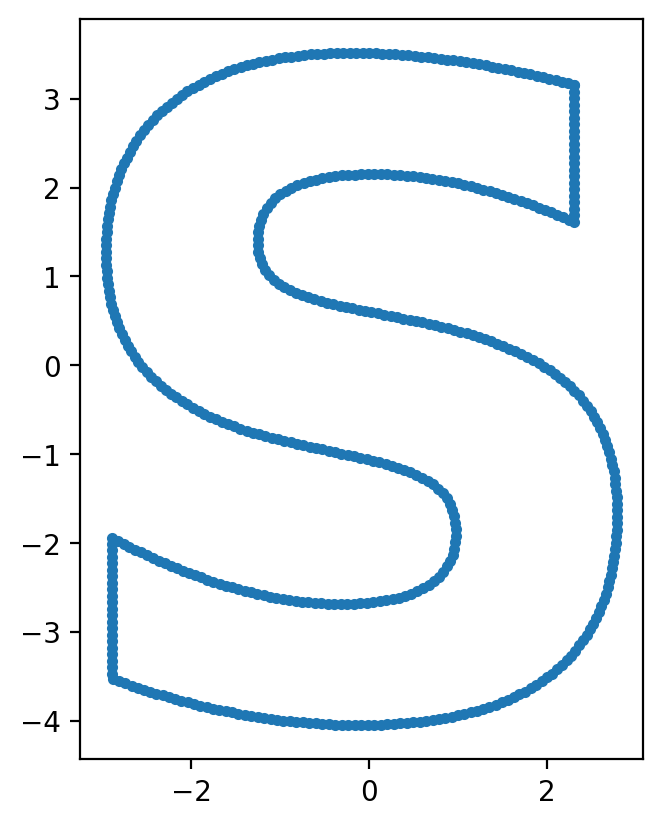
Create a Device containing the Polygon:
[8]:
layers = [sc.Layer("base", Lambda=1, z0=0)]
S.layer = "base"
S.name = "S"
device = sc.Device("S", layers=layers, films=[S])
[9]:
fig, ax = device.draw()
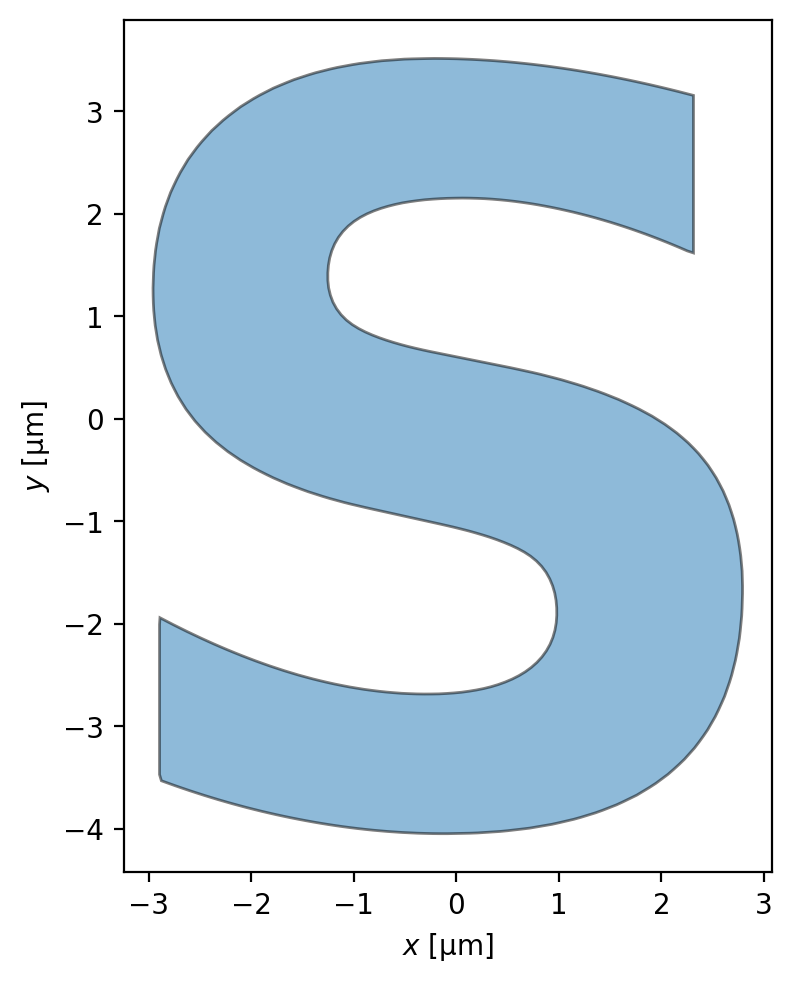
[10]:
device.make_mesh(max_edge_length=0.15, smooth=100)
[11]:
fig, ax = device.plot_mesh(show_sites=False)
_ = device.plot_polygons(ax=ax, color="k")
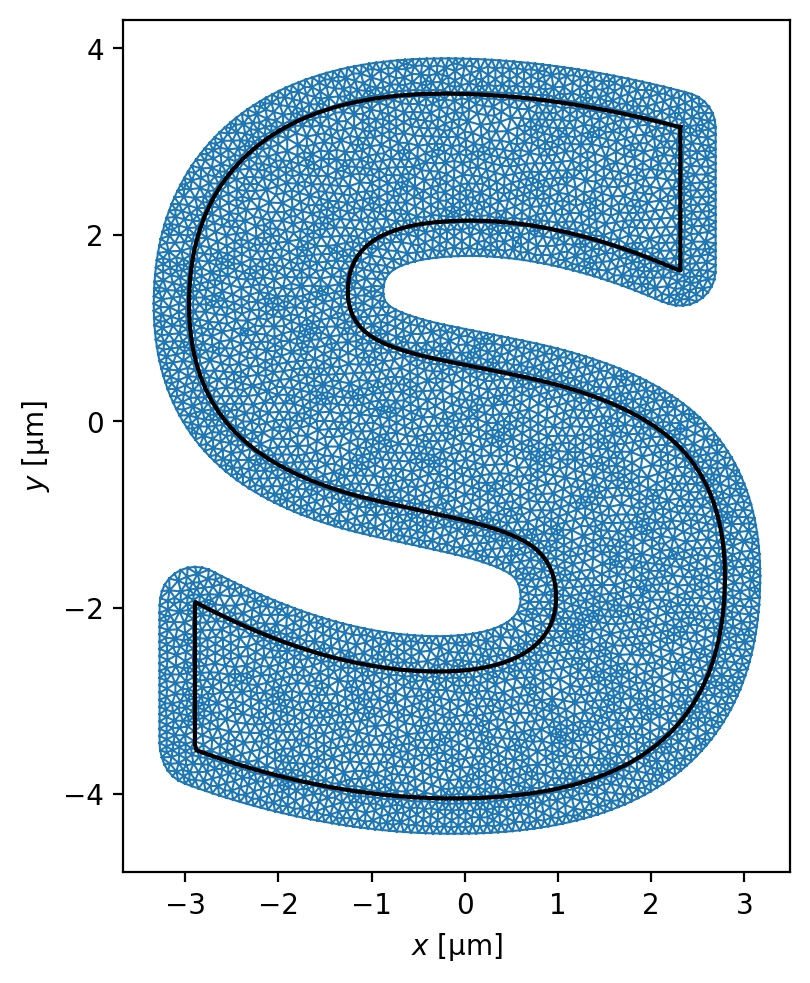
Solve for the Device’s response to a constant applied field:
[12]:
solutions = sc.solve(
device=device,
applied_field=sc.sources.ConstantField(1),
field_units="mT",
current_units="uA",
)
Plot and save the results:
[13]:
fig_formats = ["png"]
[14]:
fig, axes = solutions[-1].plot_currents(
vmin=0,
vmax=750,
streamplot=False,
colorbar=False,
shading="gouraud",
)
for a in axes:
a.axis("off")
a.set_title("")
if SAVE:
fig.set_facecolor("none")
for fmt in fig_formats:
fig.savefig(f"../images/logo_currents.{fmt}", dpi=600, bbox_inches="tight")

[15]:
fig, axes = solutions[-1].plot_currents(
streamplot=False,
vmin=0,
vmax=750,
shading="gouraud",
colorbar=False,
)
for a in axes:
a.axis("off")
a.set_title("")
a.set_xlim(-25, 25)
a.set_ylim(-5.1, 5.1)
if SAVE:
fig.set_facecolor("none")
for fmt in fig_formats:
fig.savefig(
f"../images/logo_currents_small.{fmt}", dpi=600, bbox_inches="tight"
)

[16]:
fig, axes = solutions[-1].plot_fields(colorbar=False)
for a in axes:
a.axis("off")
a.set_title("")
if SAVE:
fig.set_facecolor("none")
for fmt in fig_formats:
fig.savefig(f"../images/logo_fields.{fmt}", dpi=600, bbox_inches="tight")

[17]:
fig, axes = solutions[-1].plot_streams(colorbar=False)
for a in axes:
a.axis("off")
a.set_title("")
if SAVE:
fig.set_facecolor("none")
for fmt in fig_formats:
fig.savefig(f"../images/logo_streams.{fmt}", dpi=600, bbox_inches="tight")
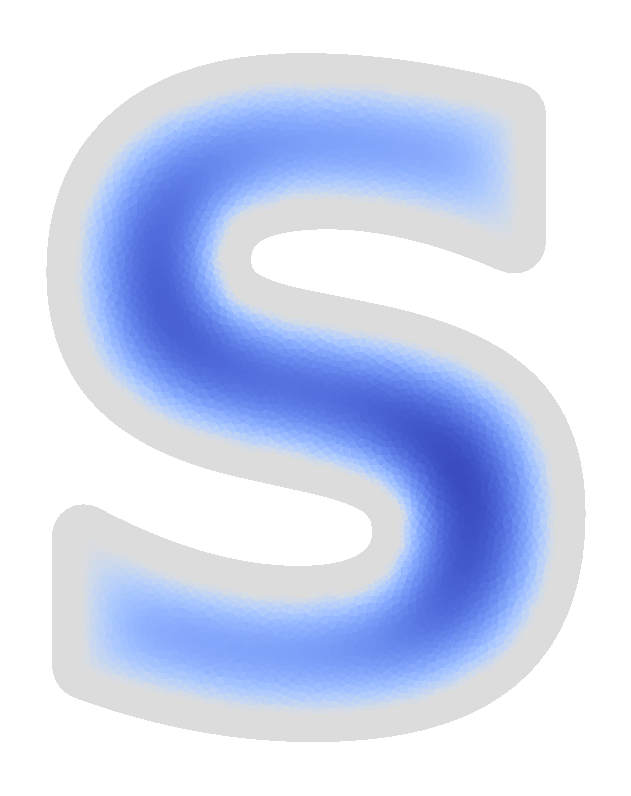
[18]:
device = sc.Device(
"S",
layers=layers,
films=[S],
terminals={
"S": [
sc.Polygon("source", points=sc.geometry.box(0.1, 2, center=(2.31, 2.4))),
sc.Polygon("drain", points=sc.geometry.box(0.1, 2, center=(-2.9, -2.8))),
],
},
)
[19]:
_ = device.draw()
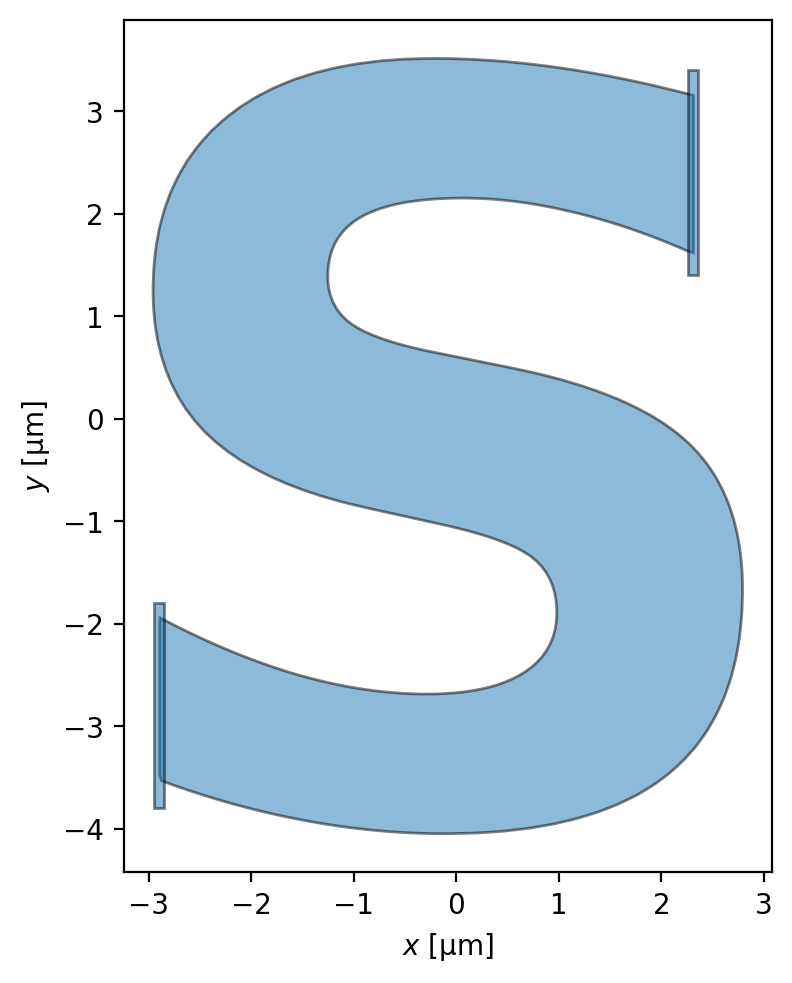
[20]:
device.make_mesh(max_edge_length=0.15, smooth=100)
[21]:
fig, ax = device.plot_mesh(show_sites=False)
_ = device.plot_polygons(ax=ax, color="k")
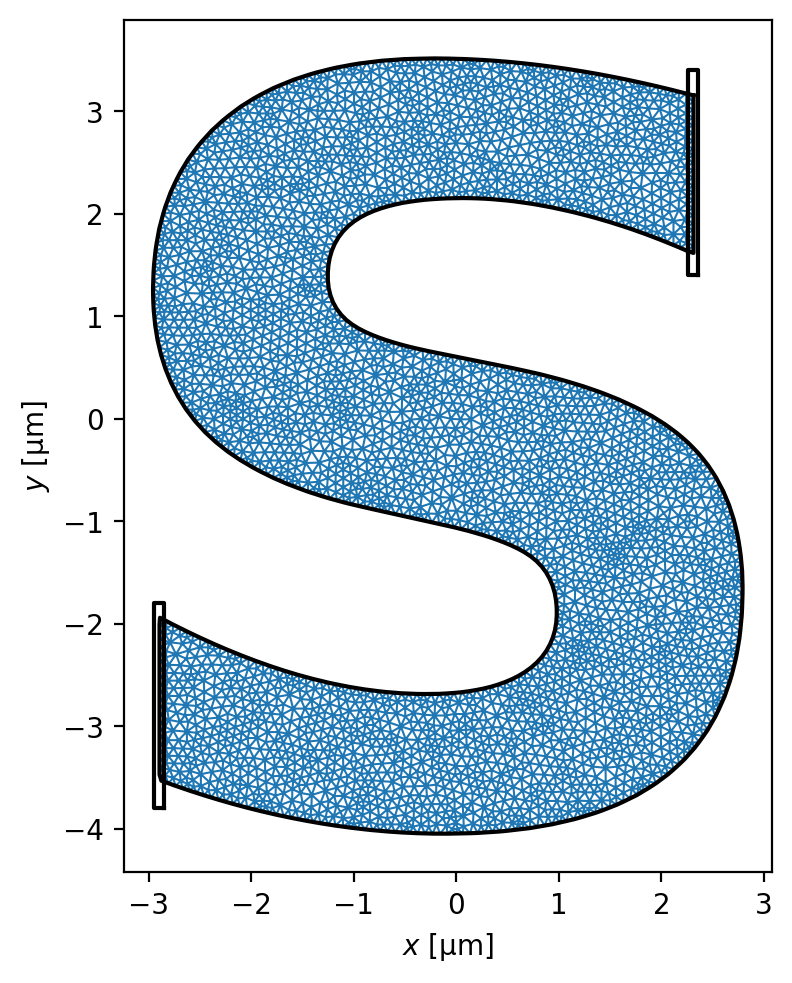
[22]:
solutions = sc.solve(device, terminal_currents={"S": {"source": "10 uA", "drain": "-10 uA"}})
[23]:
fig, axes = solutions[-1].plot_currents(
grid_shape=500,
streamplot=True,
colorbar=False,
vmin=0,
vmax=15,
)
fig.set_facecolor("k")
for a in axes:
a.axis("off")
a.set_title("")
if SAVE:
for fmt in fig_formats:
fig.savefig(
f"../images/logo_terminal_currents.{fmt}", dpi=600, bbox_inches="tight"
)
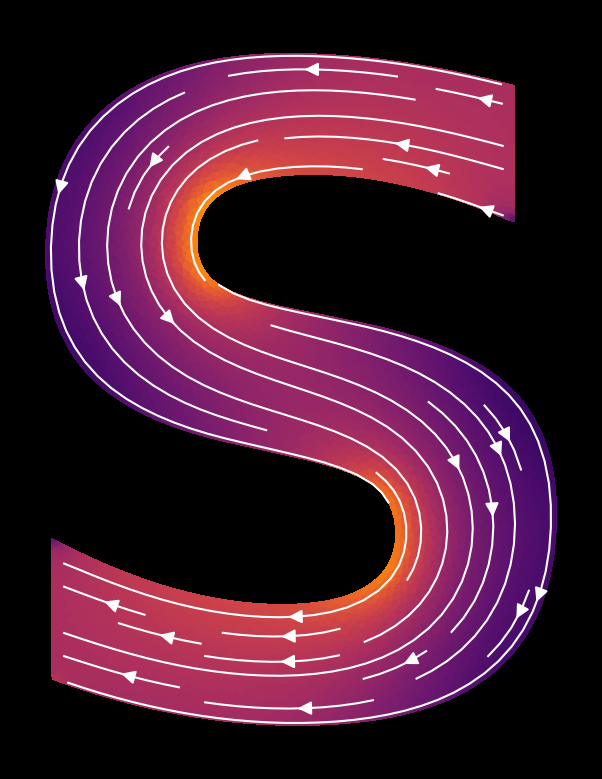
[24]:
fig, axes = solutions[-1].plot_streams(colorbar=False)
for a in axes:
a.axis("off")
a.set_title("")
if SAVE:
fig.set_facecolor("none")
for fmt in fig_formats:
fig.savefig(
f"../images/logo_terminal_streams.{fmt}", dpi=600, bbox_inches="tight"
)
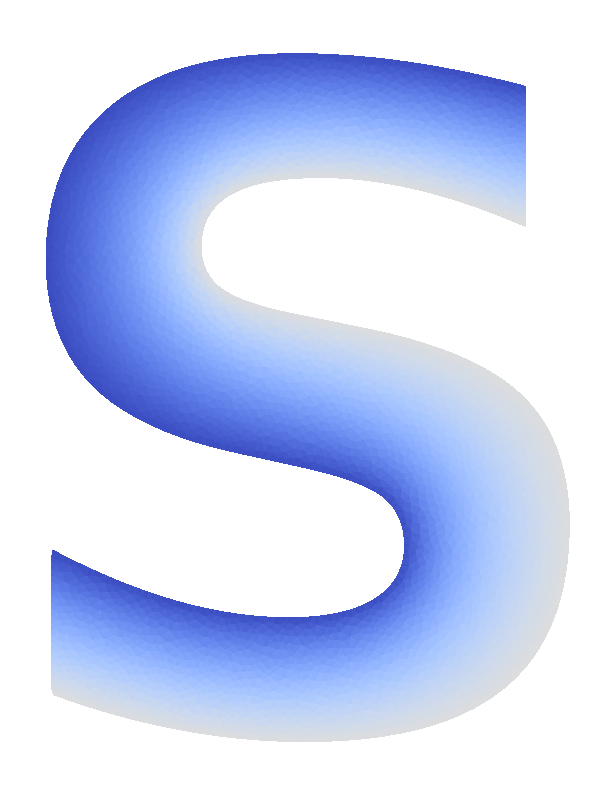
[ ]: